Navigation-related settings are found at AppearanceCustomizeTheme SettingsNavigation.
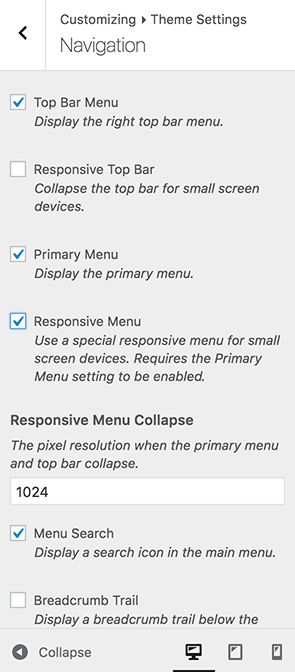
Top Bar Menu
If you’d prefer not to use Ultra’s top bar right-hand menu, disable this setting. Find out more about Ultra’s menu locations.
Primary Menu
Display the primary menu located in the theme’s header below the top bar.
Responsive Top Bar
Enable this setting to collapse the top bar at the responsive menu collapse point.
Responsive Menu
Ultra’s main menu is converted into a responsive menu for mobile devices. Disabling this setting to remove the responsive menu and display the regular menu to all devices.
Responsive Menu Collapse
By default, the main menu collapses into a responsive menu at 1024px. Use this setting to adjust the collapse point (values under 480 will result in the responsive menu not being displayed).
Menu Search
Menu search places a magnifying glass at the end of the main menu. Clicking the icon displays a search field. Disable this setting to remove the menu search icon.
Smooth Scroll
Smooth scroll for internal anchor links from the main menu. This option can be disabled which will stop Ultra from smooth scrolling. With this option enabled, Ultra will smooth scroll to any anchor links from the main menu. It will also smooth scroll from the comments post meta link. If you’d like to smooth scroll from a link outside of the main menu, simply add the following class to it:
puro-scroll
An example of this class added to a link:
<a href="#colophon" class="puro-scroll">Scroll to the footer</a>
For a complete overview of building a one page website with Ultra and Page Builder by SiteOrigin, please, see: Build a One Page Website.
Breadcrumb Trail
Ultra offers support for the following Breadcrumb plugins:
WordPress SEO breadcrumbs
To make use of WordPress SEO breadcrumbs go to SEO > Advanced and check the Enable Breadcrumbs setting. A breadcrumb will be displayed inline with post/page titles on the right.
Breadcrumb NavXT
Once activated go to SettingsBreadcrumbNavXT. A breadcrumb will be displayed inline with post/page titles on the right.
Alternatively, Ultra offers a built-in breadcrumb option, making use of Breadcrumb Trail by Justin Tadlock. To enable the built-in breadcrumb option, enable the Breadcrumb Trail setting at AppearanceCustomizeTheme SettingsNavigation.
Integration for WordPress SEO and Breadcrumb NavXT is automatic. The Breadcrumb Trail setting should only be checked to enable Ultra default breadcrumbs.
Post Navigation
Post navigation can be found in two places on the single post page:
1. Two small arrows on the far right of the post meta (date, author, etc.)
2. At the bottom of the post content, the title of the next and previous post is displayed along with an arrow in each direction.
Both navigation sections can be removed by disabling the Post Navigation setting.
Scroll to Top
When users scroll past 150px Ultra displays a back to top arrow on the right of the content container; disable this setting to remove.
Mobile Scroll to Top
Display the scroll to top button on mobile devices.