In the event you’d like to update a theme using a zip file, you’ll need to follow a few easy steps. With the theme zip file ready on your desktop:
1. Navigate to AppearanceThemes and switch to any other theme that you have installed, Twenty Sixteen for example.
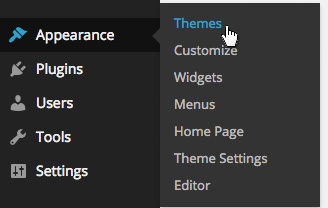
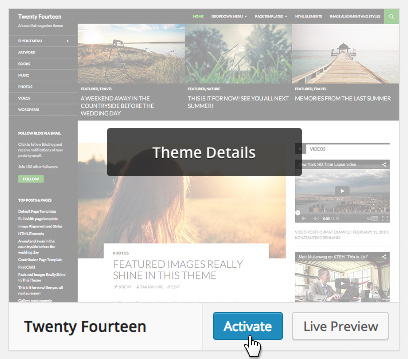
2. Hover over the theme you’re attempting to update and click Theme Details. In the bottom right corner click the red Delete button.
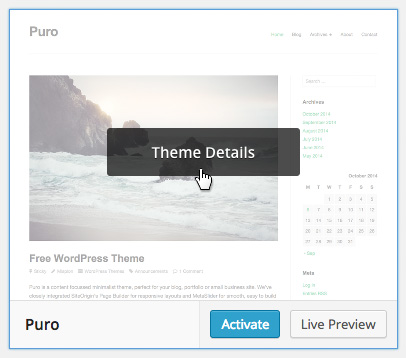

3. Under AppearanceThemes, click Add New and then Upload Theme.
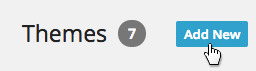
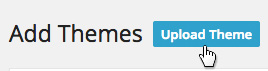
4. Click Choose File, select the theme zip file on your desktop and click the Install Now button.
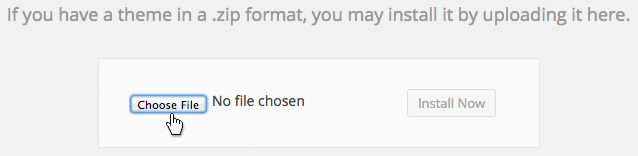
No theme settings or data will be lost during this process. If however, you have directly edited theme files at a code level via AppearanceEditor or via FTP, those changes will be lost.
If you’re using the above process to update from a free to a premium Puro theme, perhaps because an automatic upgrade has failed, please ensure that your order number is inserted in the order code field after completing the upgrade. Please, check the theme-specific documentation for the location of the order code field.
The Safari browser automatically un-zips compressed files during download. Theme files need to stay zipped to be installed using the above process. To stop Safari from un-zipping files:
- Open Safari.
- Click Preferences.
- Uncheck the option Open “safe” files after downloading.