Blog related settings can be found at AppearanceCustomizeTheme SettingsBlog.
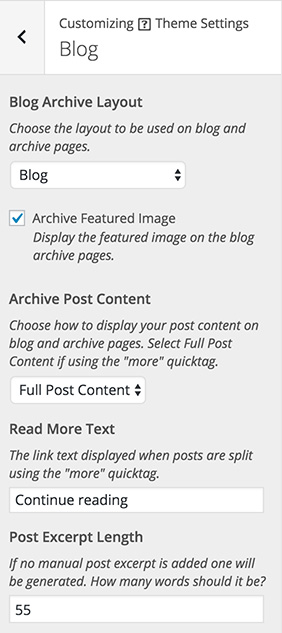
Blog Archive Layout
Puro offers three blog archive layouts:
- Blog: A standard layout with a full size featured image above the post content.
- Left Aligned Medium: Places a medium sized featured image to the left of the post content.
- Left Aligned Thumbnail: Places a small featured image to the left of the post content.
Archive Featured Image
Archive featured images are displayed above post titles on archive pages. This setting is enabled by default. To remove featured images on archive pages, disable this setting.
To find out more about featured images and how to manage them, please see our featured image documentation.
Archive Post Content
Choose between showing your full post content or a post excerpt on blog/archive pages.
If you’d like to make use of the “more” quick tag which splits your content using a “Continue reading” button then select “Full Post Content”.
If you select Post Excerpt, an automatic excerpt will be displayed if a manual excerpt hasn’t been saved. To create a manual excerpt for each post:
1. Edit the post in question.
2. Click Screen Options top right, make sure the Excerpt field is enabled.
3. Scroll down to below the Visual Editor and add your content to the excerpt field.
Read More Text
If you select, Full Post Content a “Continue reading” link will be used on blog/archive pages. Use this field to change the link text.
Post Excerpt Length
If you select Post Excerpt, the Post Excerpt Length setting will be displayed instead of the Read More Text setting. Use this to set the word length of your automatic excerpts.
Post Excerpt Length
Display the Read More Text below the post excerpt. Only applicable if Post Excerpt has been selected from the Archive Post Content setting.
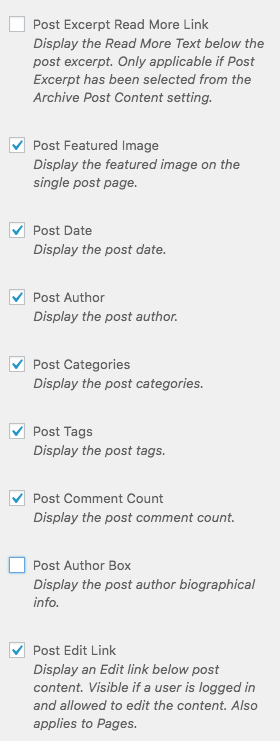
Post Featured Image
Post featured images are displayed above post titles on single post pages. This setting is enabled by default. To remove featured images on single post pages, disable this setting.
To find out more about featured images and how to manage them, please see our featured image documentation.
Post Date
The date of publication is displayed as part of the post meta, it’s displayed under the post title on both the archive and single post pages. This setting is enabled by default. To remove the post date from post meta, disable this setting.
Post Author
The post author is displayed as part of the post meta, it’s displayed under the post title on both the archive and single post pages. This setting is enabled by default. To remove the post author from post meta, disable this setting.
Post Categories
Post categories, the categories assigned to a given post, are displayed as part of the post meta under the post title. They are displayed on both archive and single post pages. This setting is enabled by default. To remove post categories from post meta, disable this setting.
Post Tags
Post tags, tags assigned to a given post are displayed as part of the post meta. Post meta is displayed under the post title on both archive and single post pages. This setting is enabled by default. To remove post tags from post meta, disable this setting.
Post Comment Count
The post comment count, a count of how many comments a published post has, is displayed as part of the post meta. Post meta is displayed under the post title on both archive and single post pages. The post comment count is linked to the comment form on the single post page. When a post has a no comments added it reads “Leave a comment”. This setting is enabled by default. To remove the post comment count from post meta, disable this setting.
Post Author Box
Display the post author biographical info at the bottom of each single post.
Post Edit Link
The post edit link appears to logged in users on the front end of the website. You’ll see it below the content on any single post or archive page. This setting is enabled by default, to remove the edit link, disable this setting. Disabling this setting will also remove the edit link from pages.